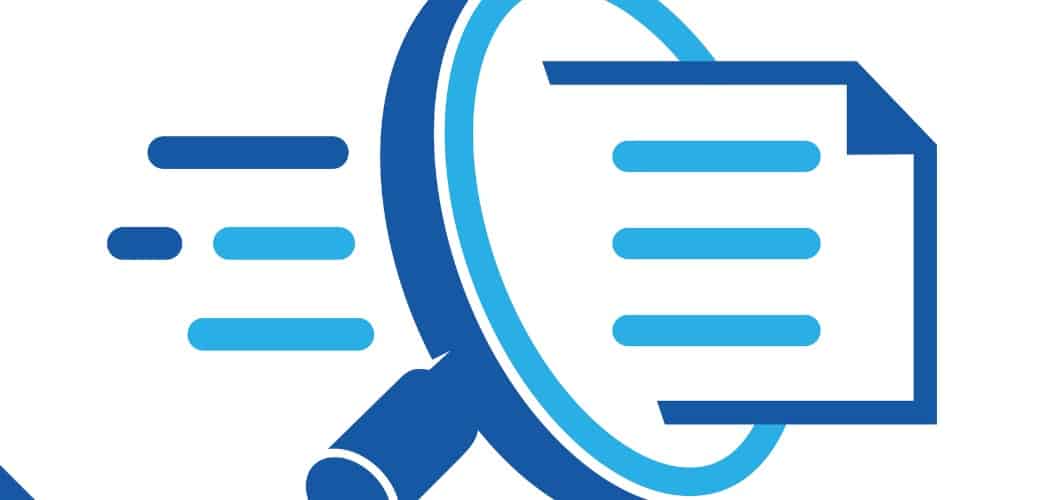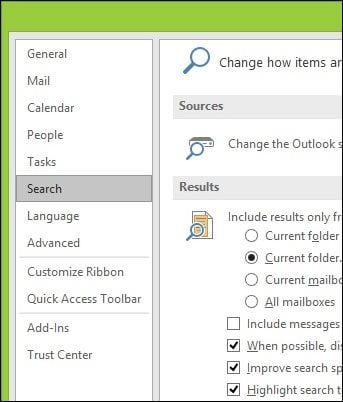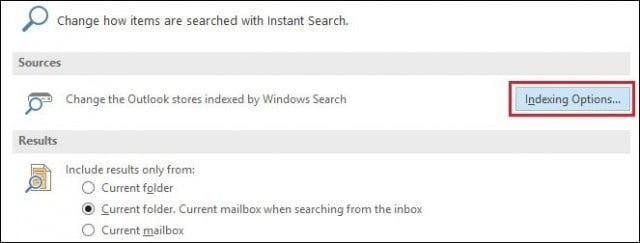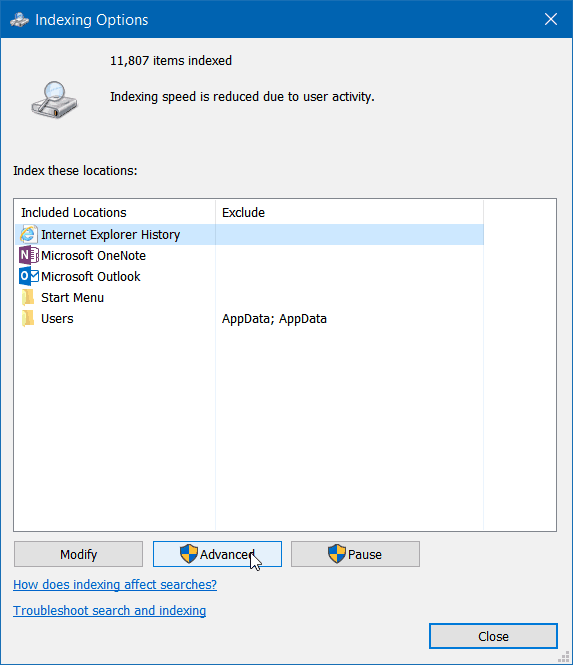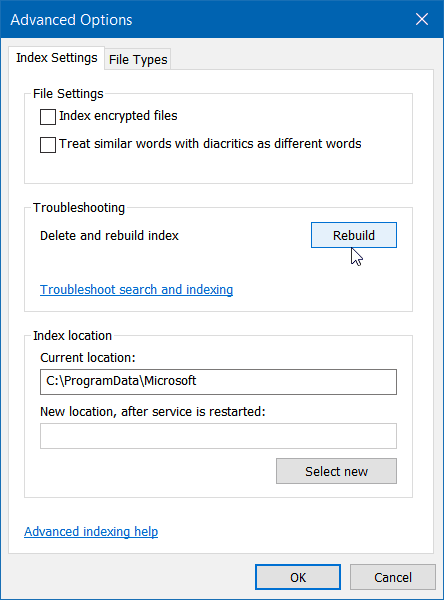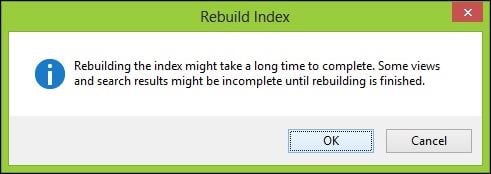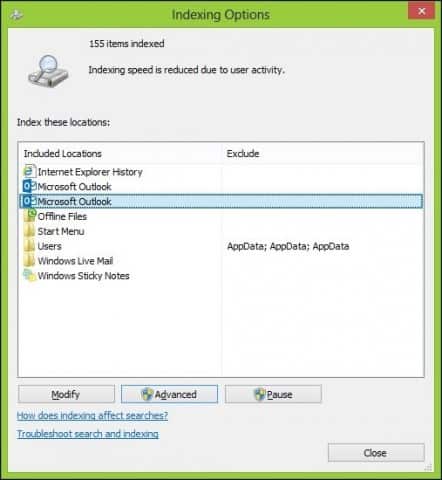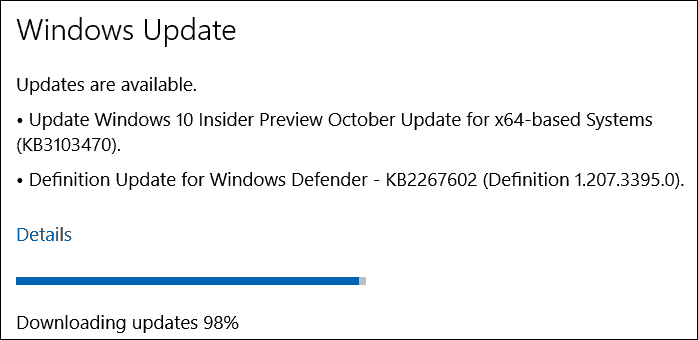How to Rebuild the Outlook 2016 Search Index
By
Last Updated on January 17, 2018
If you’re having trouble with Outlook 2016, specifically a mailbox not loading or search not working, an easy fix is to rebuild the Outlook Search Index.
Outlook is a complex program. In fact, it’s a few programs in one: Mail, Calendar, Contact Manager, and Task Manager. As you begin to use it and demand more of the program, issues can occur over time such as rebuilding your PST file, migrating emails to a new computer, and adding new mailboxes. If you’re having trouble with Outlook 2016 not functioning properly – specifically a mailbox not loading, or a problem with search – then a quick and easy fix is to rebuild the Outlook Search Index.
In this article, we will show you how to do that. If you are running Outlook 2013, be sure to check out our article for that version here.
Rebuild Outlook Search Index
Go to File > Options and select Search in the left pane.
Next, click the Indexing Options button.
Indexing Options will open up; click the Advanced button. Note that this step may require administrator privileges.
Next, on the default Index Settings tab click the Rebuild button.
Do note that while the index is being rebuilt searches probably won’t work, so just wait until the process completes. The amount of time it takes to complete varies depending on the number of emails, file size, and processing power.
You can see the status of the process updating at the top of Indexing Options window. If you have other apps running in the background, then you’ll see “Indexing speed is reduced due to user activity.”
Once the rebuilding is complete – finished!
Go back in and do some searches and see what kind of improved speed and functionality you get.
72 COMMENTS
Microsoft rolled out a new update (KB3103470) for Windows 10 Insider Preview this week. It’s a basic update to enhance the functionality of Windows 10.
Microsoft rolled out a new update (KB3103470) for Windows 10 Insider Preview. The update comes on the heels of the release of Windows 10 Preview Build 10565 earlier in the week.
Windows 10 Insider Preview October Update KB3103470
The summary of this update says: “This update includes improvements to enhance the functionality of Windows 10.”
Which is about as basic as an explanation you can get. In fact, according to Microsoft’s support page, it appears to be focused mainly on improvements to Notepad – which is funny on its own.
If you’re a Windows Insider and testing out the new builds of the next big upgrade codenamed Threshold 2, you can get this October update by heading to Settings > Update & Security > Windows Update.
Microsoft has rolled out a lot of different notable updates and builds this week including a new version of Windows 10 Mobile Build 10549.
I installed this on my test Lenovo Flex 2, and it didn’t even require a restart and everything seems to be working just fine.
But let us know how your update experience goes for the good or bad in the comments below.
And remember, if you have questions or want to chat everything about Microsoft’s new OS in-depth, check out the Windows 10 Forums.