Most of the time while developing reports people wonder how to have alternating row colors in the report like below.
| Customer Name | Address | City | State | Zip |
| Suparba panda | 123 olive rd | St Louis | MO | 54678 |
| John Doe | 456 Tree drive | Raleigh | NC | 14676 |
| Jane Doe | 768 Hudson rd | Atlanta | GA | 76555 |
There is a cool trick to it.
Go to the format section of the Details. Click the Color Tab. Then click the button next to the Background Color CheckBox..
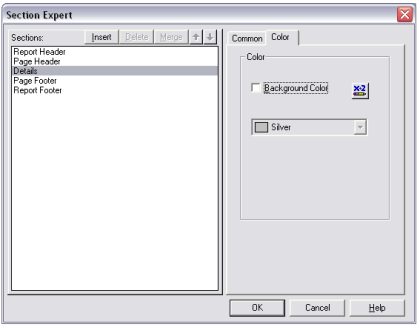
Go to the format section of the Details. Click the Color Tab. Then click the button next to the Background Color CheckBox..
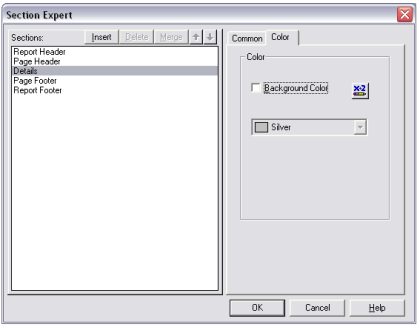
In the formula editor of background color, type the following:
if RecordNumber mod 2 = 0 then crSilver else crNoColor
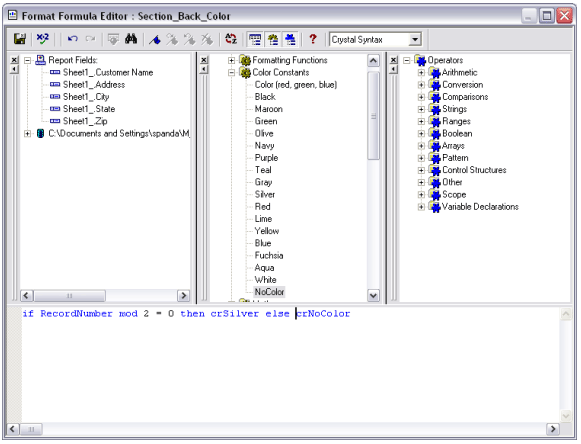
Save and close the editor.
And now when you run the report you will see alternate colors of silver and white in the details section.
Conclusion
In this article you learnt how to have alternating colors in the report detail section.
No comments:
Post a Comment